One of the things that sets Achievable apart from the crowd is that we have a best-in-class mobile experience. We know that studying for this exam isn’t going to make your life any less busy, so we want to make it as easy as possible to fit into your schedule.
While truly focused studying will always be the most effective method, studying for a few minutes here and there can really add up to make a difference. Studying on your commute, during meals, between classes, while waiting for meetings, before you fall asleep, etc. are all very common and good habits to build. A lot of our students like to do the initial reading of the content when they can sit down and focus, but will check in and knock out their reviews bit by bit throughout the day. It’s a great strategy to turn downtime into productive time.
Using Achievable on your smartphone or tablet is simple. There’s no app to download - just browse to our site on your mobile device and sign in with your same email and password. Your progress is always synced up to our servers, so feel free to switch devices if it makes sense.
As we mentioned above, you won’t find Achievable in the app store, but you can access it normally using the web browser on your smartphone. If you want a more app-like experience or just want to make Achievable easier to access on mobile, you can add it as a “home screen app.”
We don’t have directions for every platform, but the same general method should work for any smartphone. If you have any questions on how to use Achievable on your specific device(s), just let us know and we’ll do our best to help.
Safari on iOS has a few bugs that make it difficult for us to provide a full-screen quiz experience by default, but there are a few things you can try to restore the proper behavior.
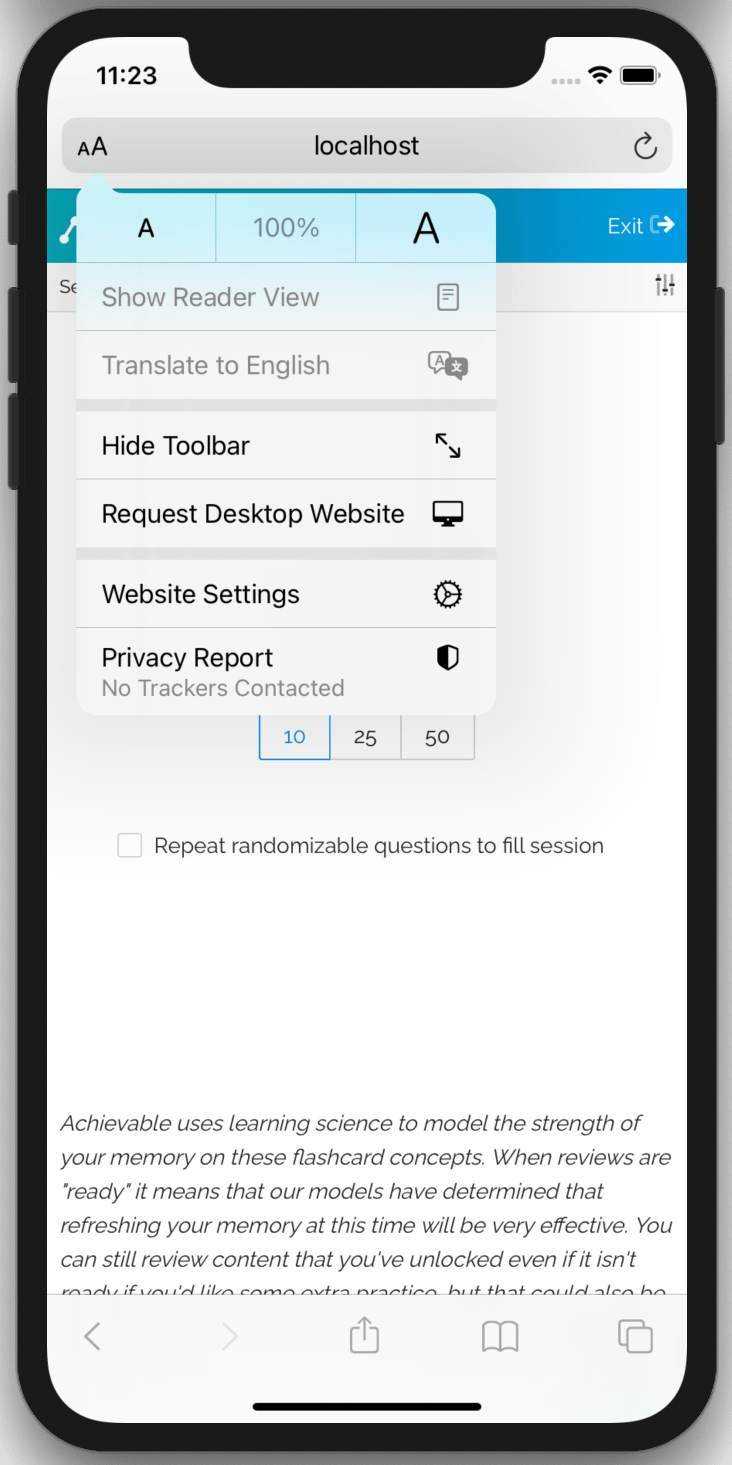
Our courses are designed to be interactive, and you’ll have the best experience if you’re visually reading the material, watching any videos, taking the quizzes, etc. We understand that there are times when you’re studying while doing something else, and although focused studying will always be more effective, all studying helps!
We’ve included a read-aloud feature in our course platform. Not all our courses support this, but for those that do, you can toggle the audio by clicking on the sound speaker’s icon.
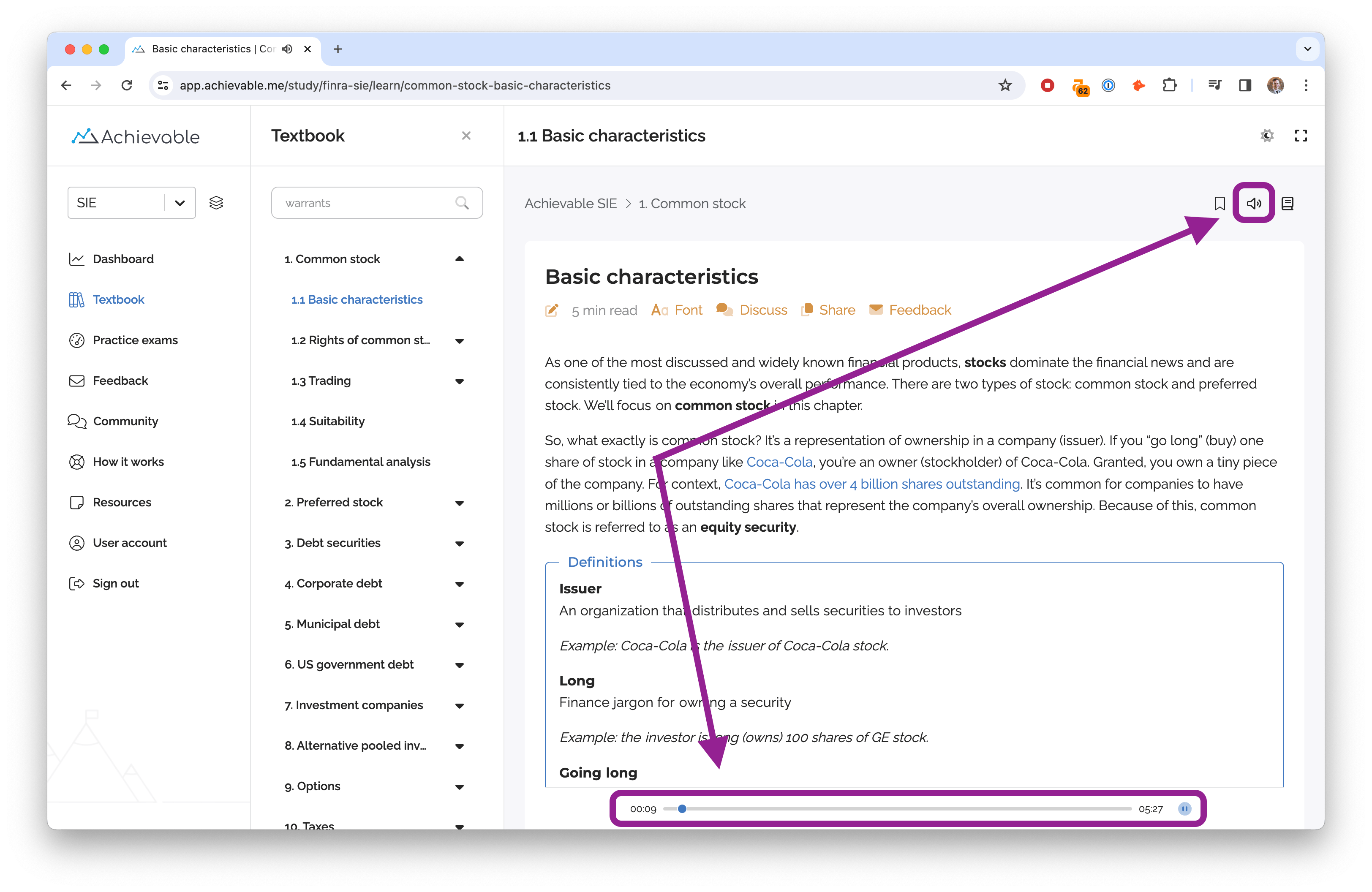
Additionally, we’ve heard from our users that the read-aloud software built into iOS/Android/Mac/Windows does a surprisingly good job with our courses, although this isn’t something we officially support or QA.
Here are some how-to links if you’d like to give it a try!
Some of these readers are smart enough to figure out the main content and ignore the navigation elements, while others aren’t that sophisticated. Selecting the text you want to hear might help!