Accessibility features help people with disabilities or impairments use technology and digital content more effectively and improve the user experience.
At Achievable, we prioritize inclusivity and understand our users’ diverse needs. That’s why we’ve integrated numerous accessibility features into our courses. These features enhance your experiences and provide accommodations for visuals, reading, hearing, light sensitivity, and more.
If you want your font size to be larger or in a different style, click the font preferences icon, and font options will appear.
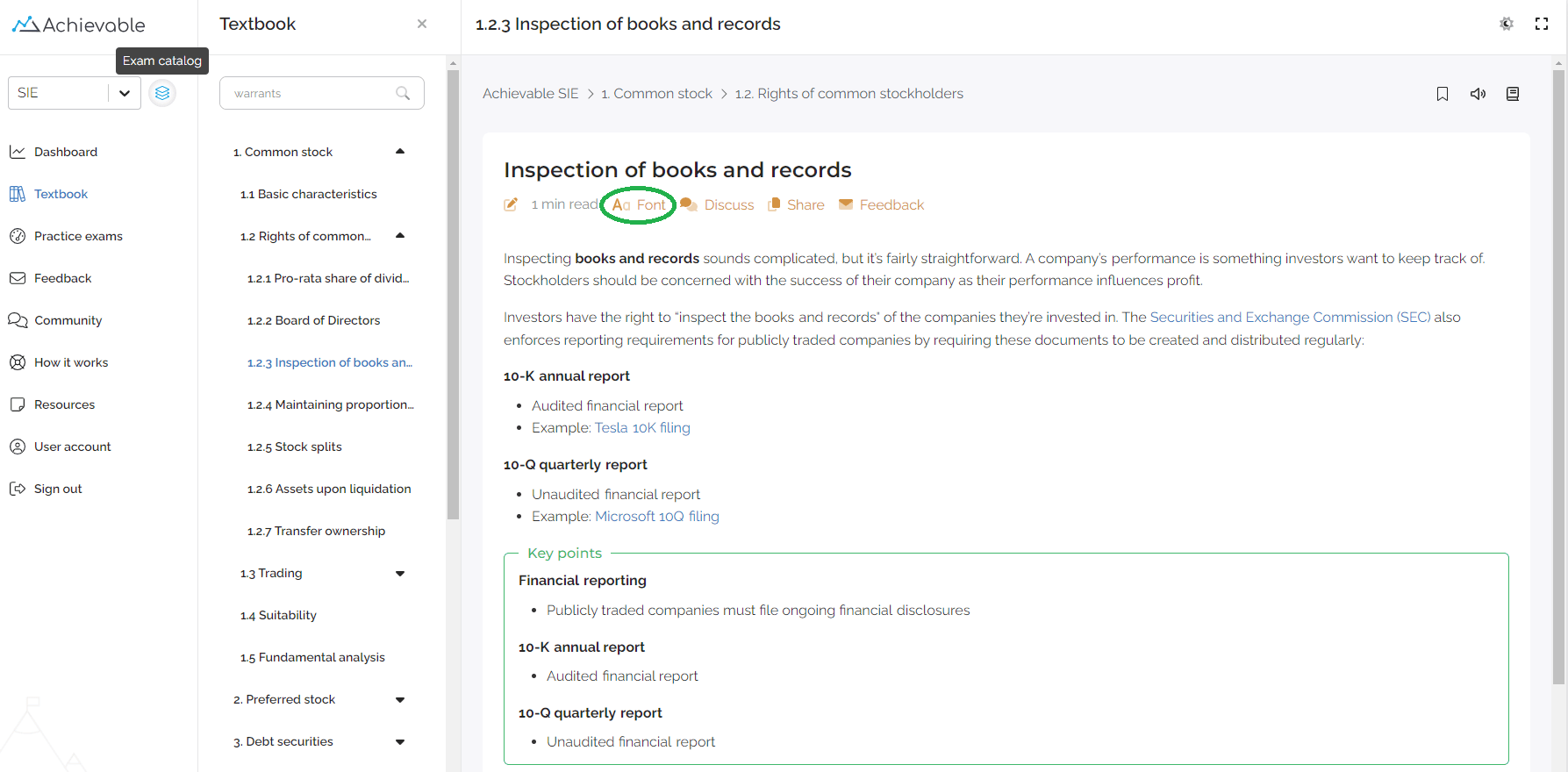
Once you click the font preferences icon, you can change the font style, size, or weight.
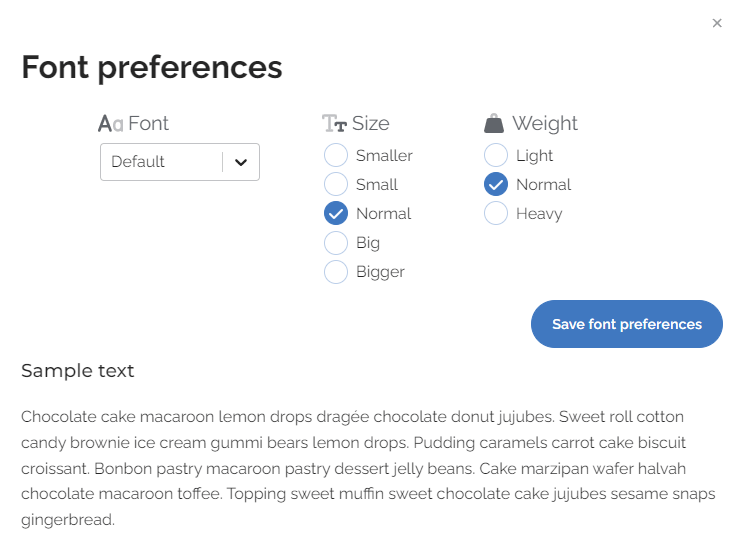
If you want to have the text read to you, you can press the audio player icon.
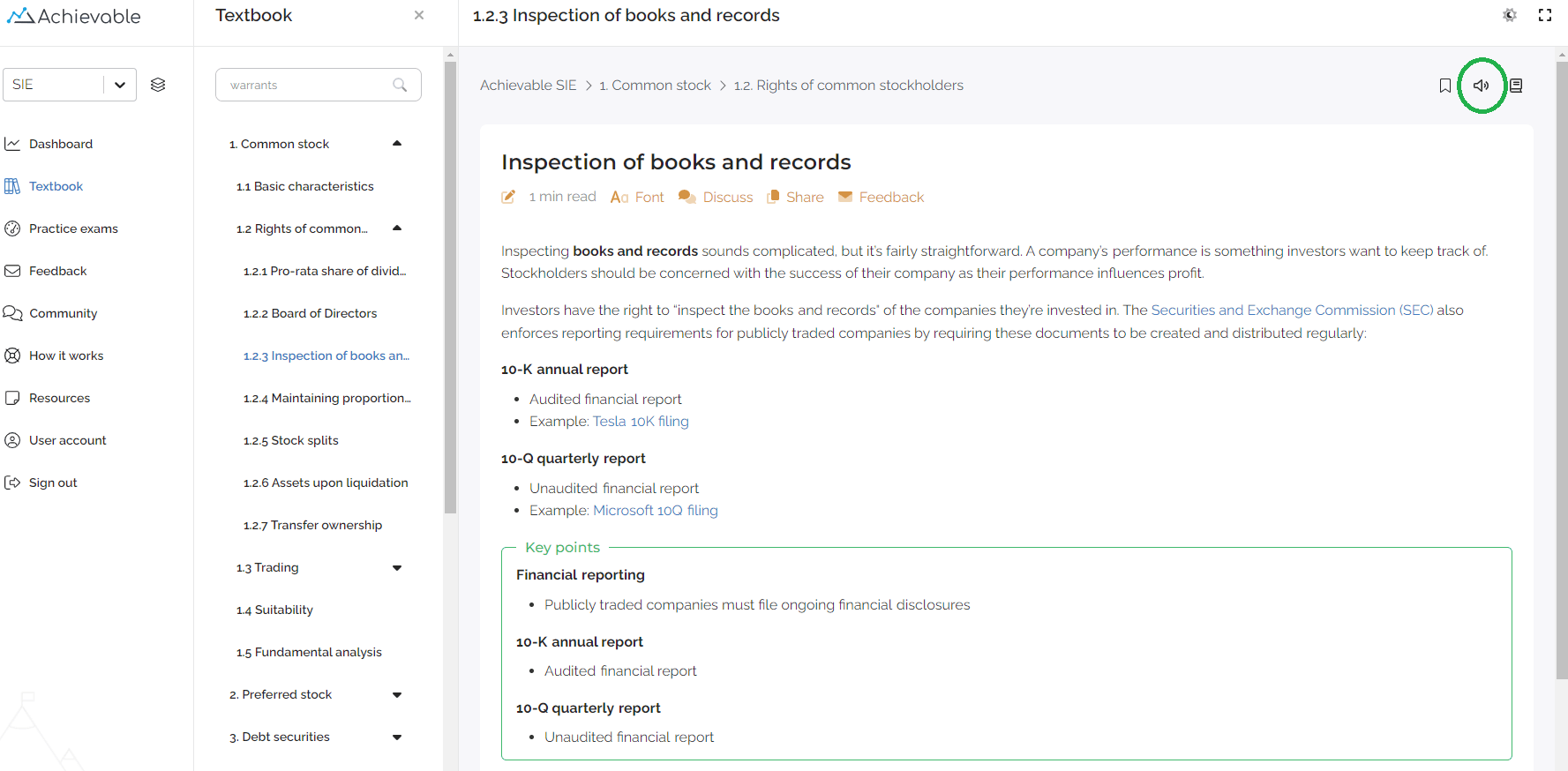
You can pause and play the audio and use the gear cog icon to adjust the speed.
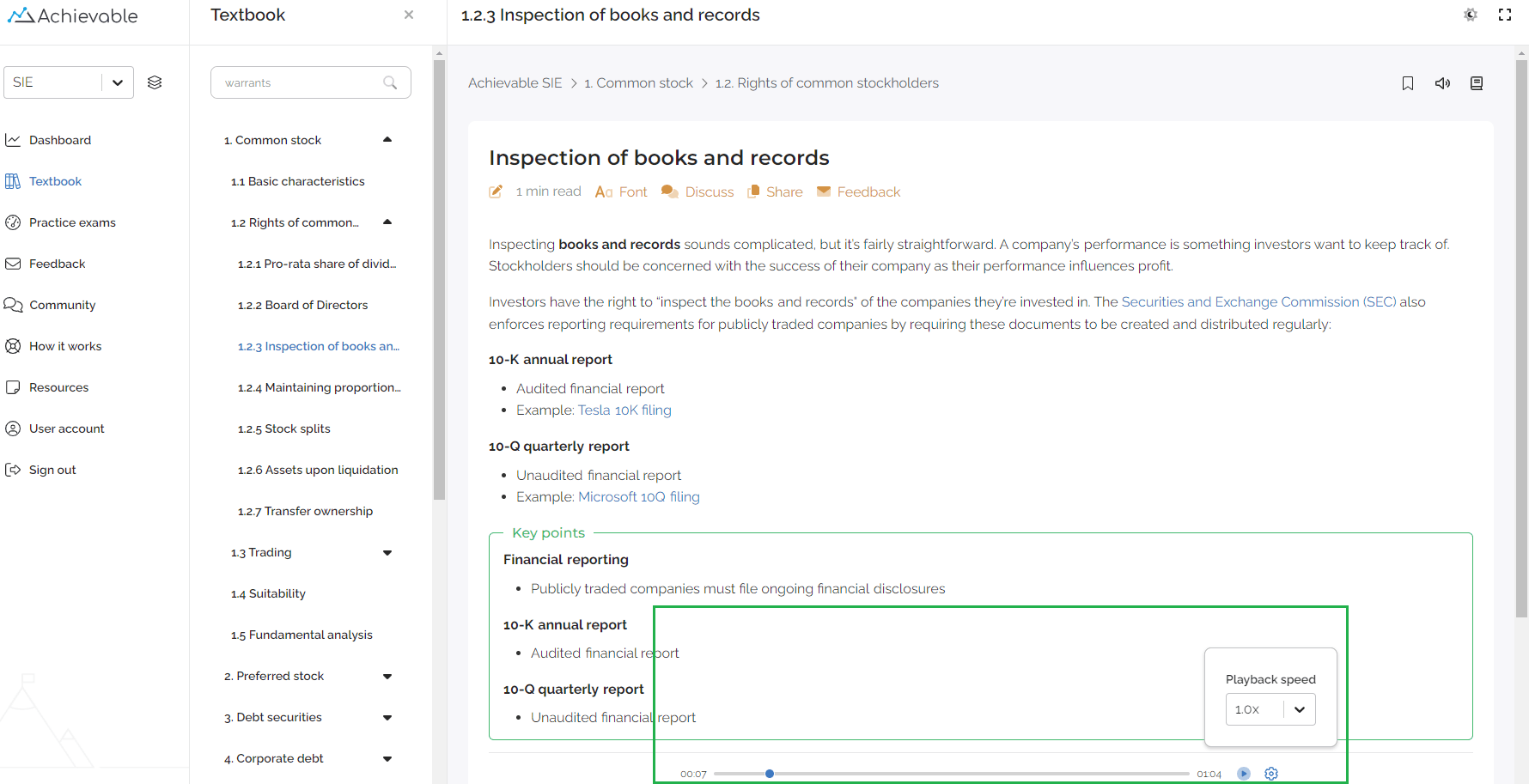
Our textbook automatically adjusts the theme to match your computer’s theme, but if you want to switch to always light or always dark, you can click the sun/moon icon to toggle between the themes.
Light theme:
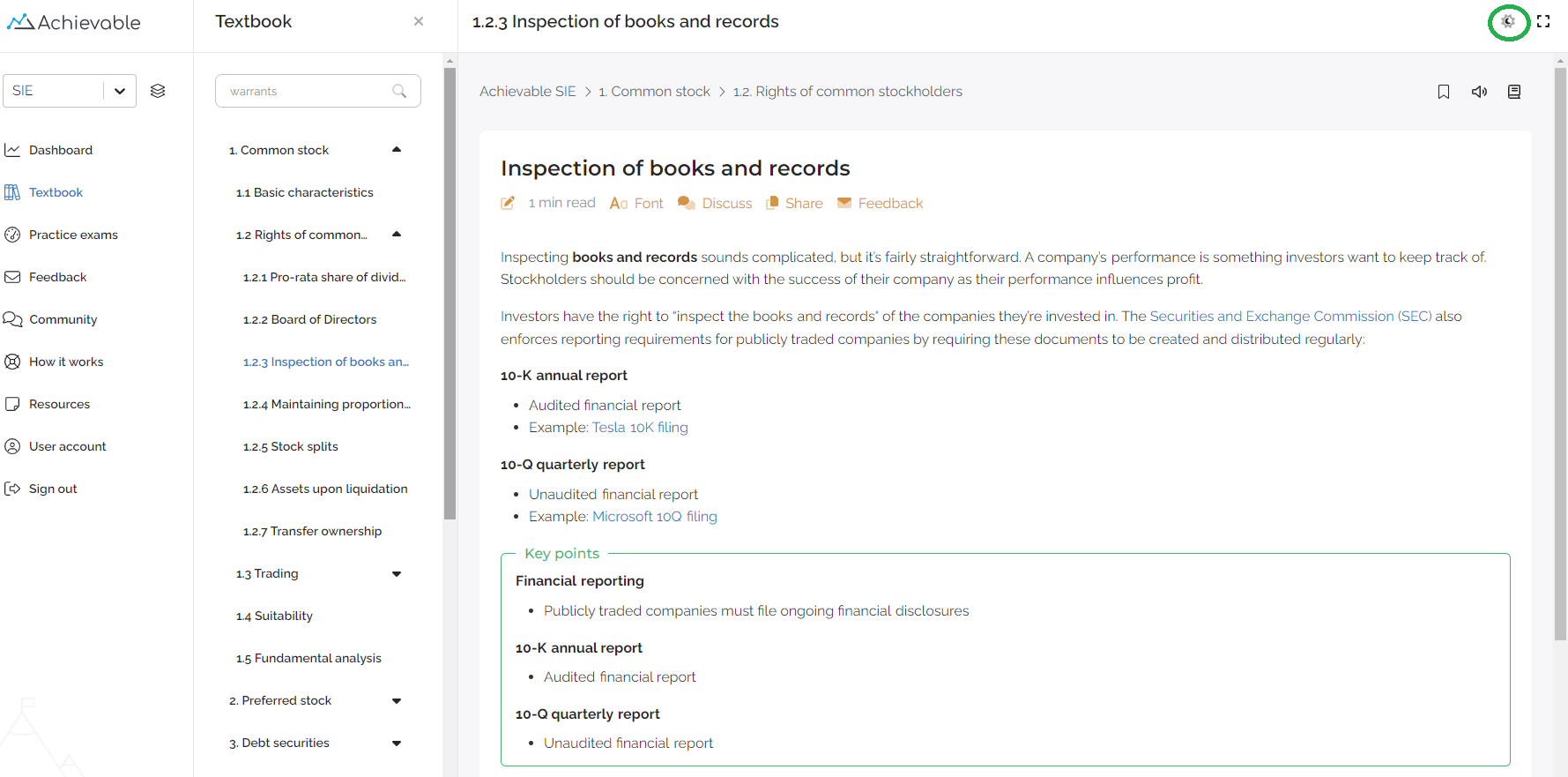
Dark theme:
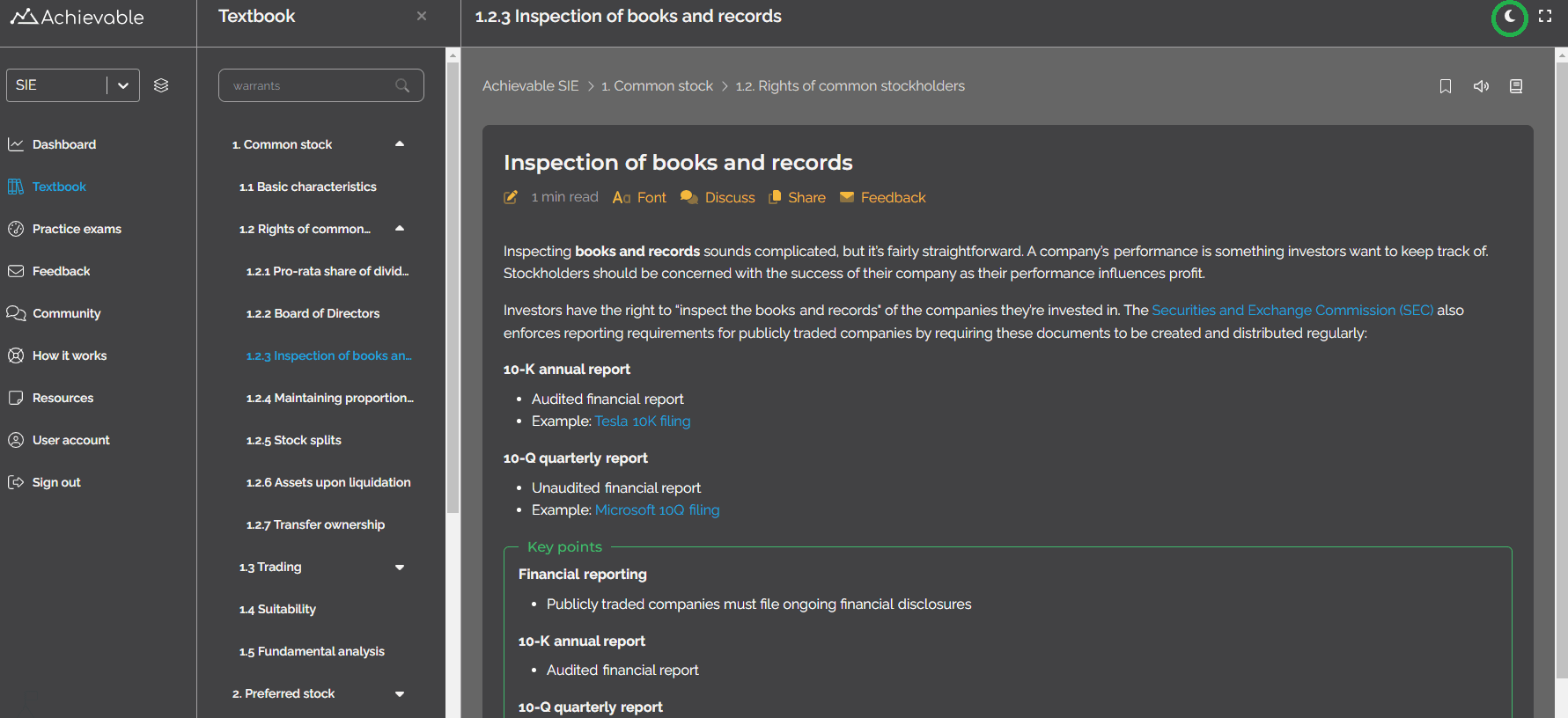
Removing the sidebar is a possibility by using the full-screen icon. This icon will expand your textbook and eliminate the sidebar (dashboard, textbook, practice exams, etc.). Clicking it again will bring your sidebar back.
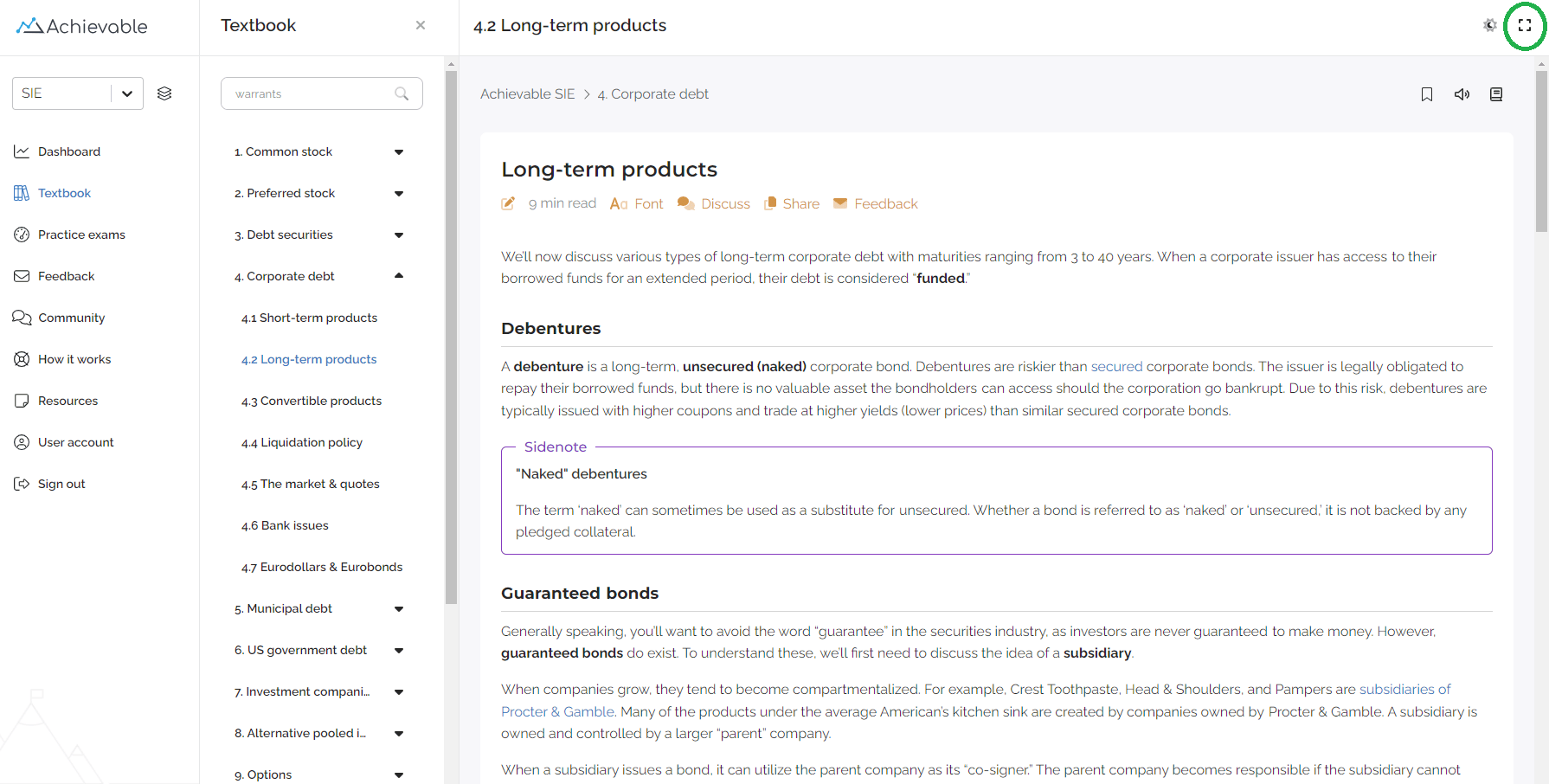
To toggle the textbook sidebar, click the close textbook menu icon.
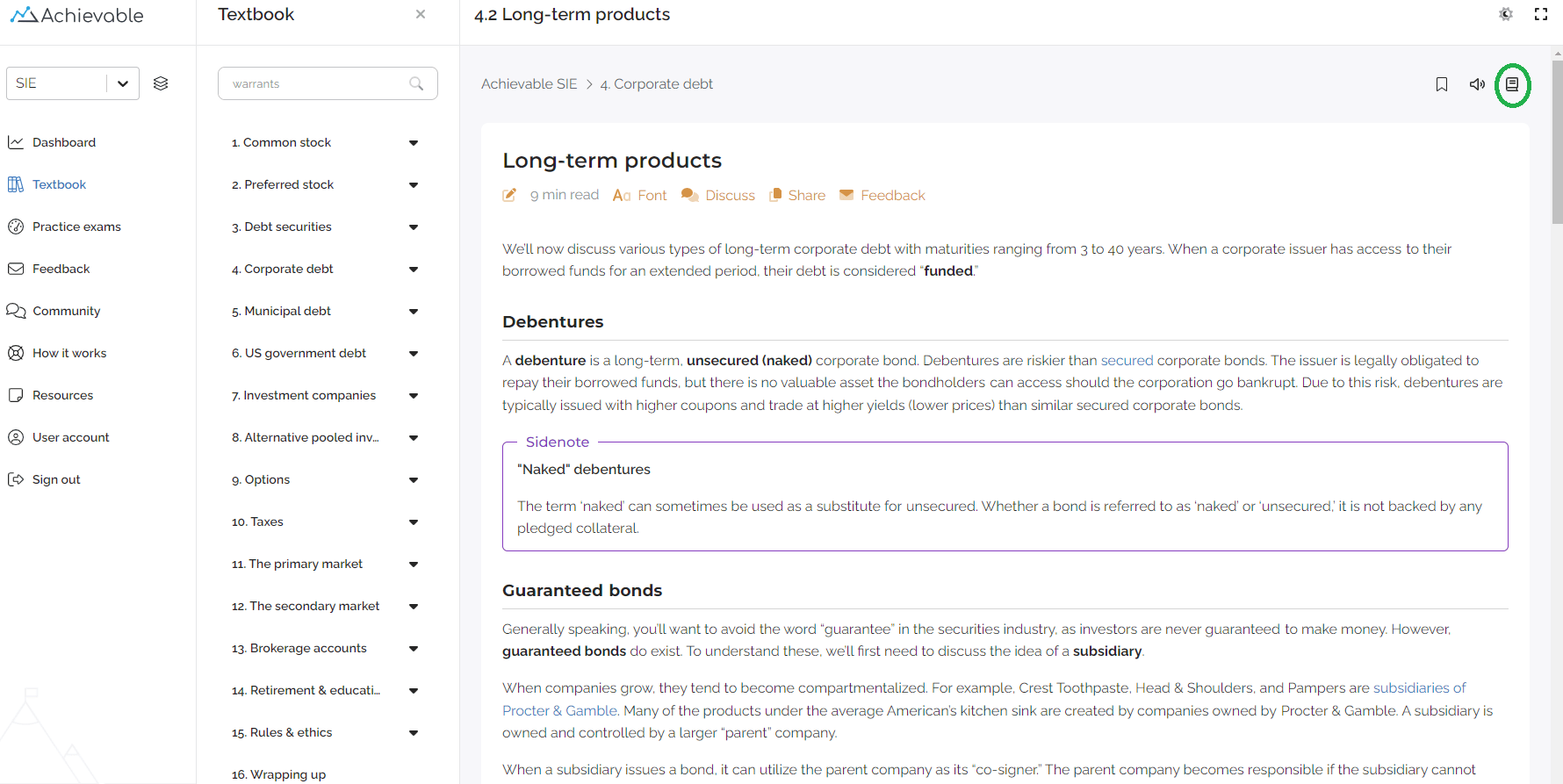
If you have feedback on ways we can improve our accessibility, please let us know!